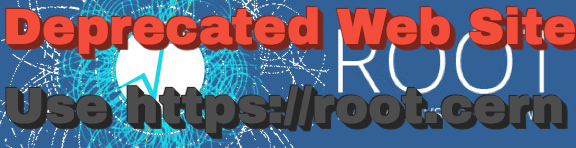The following instructions apply to the installation since the version 3.0 built against Geant4 10.00.p03. For the installation of the previous versions see Installing geant4_vmc - Old Versions.
Geant4 VMC
Geant4 VMC requires ROOT and Geant4 installed, and optionally, it can be built with VGM. See below tips for configuration and installation of these packages.
Since version 3.00, Geant4 VMC is installed with CMake. To install geant4_vmc:
- First get the Geant4 VMC source from the
Download page.
We will assume that the Geant4 VMC package sits in a subdirectory
/mypath/geant4_vmc
- Create build directory alongside our source directory
$ cd /mypath $ mkdir geant4_vmc_build $ ls geant4_vmc geant4_vmc_build
- To configure the build, change into the build directory and run CMake:
$ cd /mypath/geant4_vmc_build $ cmake -DCMAKE_INSTALL_PREFIX=/mypath/geant4_vmc_install /mypath/geant4_vmc
If ROOT and Geant4 environment was defined using thisroot.[c]sh and geant4.[c]sh scripts, there is no need to provide path to their installations. Otherwise, they can be provided using -DROOT_DIR and -DGeant4_DIR cmake options.
- After the configuration has run, CMake will have generated Unix Makefiles for building Geant4 VMC. To run the build, simply execute make in the build directory:
where N is the number of parallel jobs you require (e.g. if your machine has a dual core processor, you could set N to 2).
$ make -jN
If you need more output to help resolve issues or simply for information, run make as
$ make -jN VERBOSE=1
- Once the build has completed, you can install Geant4 VMC to the directory you specified earlier in CMAKE_INSTALL_PREFIX by running
$ make install
Geant4 VMC Build Options
Geant4 VMC includes G4Root and MTRoot packages, which are independent from Geant4 VMC and can be build and used stand-alone. Use of G4Root, VGM, Geant4 G3toG4, UI and VIS packages in Geant4 VMC library is optional and can be switched on/off during CMake build.
Overview of available options and their default values:
Geant4VMC_BUILD_G4Root Build G4Root ON Geant4VMC_BUILD_MTRoot Build MTRoot ON Geant4VMC_BUILD_Geant4VMC Build Geant4VMC ON Geant4VMC_BUILD_EXAMPLES Build VMC examples ON Geant4VMC_USE_G4Root Build with G4Root ON Geant4VMC_USE_VGM Build with VGM OFF Geant4VMC_USE_GEANT4_UI Build with Geant4 UI drivers ON Geant4VMC_USE_GEANT4_VIS Build with Geant4 Vis drivers ON Geant4VMC_USE_GEANT4_G3TOG4 Build with Geant4 G3toG4 library OFF Geant4VMC_INSTALL_EXAMPLES Install examples ON
Required and Optional packages
Geant4 VMC requires ROOT and Geant4 installed, and optionally, it can be built with VGM. See below tips for configuration and installation of these packages.
The path to required and optional packages installations can be defined in these complementary ways:
a) Via path to the CMake configuration file
Geant4_DIR ... path to Geant4Config.cmake ROOT_DIR ... path to ROOTConfig.cmake VGM_DIR ... path to VGMConfig.cmake
geant4-config ... Geant4 configuration script root-config ... Root configuration script
ROOTSYS ... path to Root
$ . bin/geant4.sh ... Geant4 - on bourne shells (eg. bash) $ . bin/thisroot.sh ... Root or $ source bin/geant4.csh ... Geant4 - on C shells $ source bin/thisroot.csh ... Root
C++11
Geant4 VMC, as well as ROOT and Geant4, have moved to the C++11 standard. The latest versions of all three packages use C++11 by default: Geant4 VMC 3.3, Geant4 10.2 and ROOT 6.
When mixing other versions of Geant4 and ROOT together, the same standard must be used for both packages. See below how the override the default setting when needed.
ROOT
To install ROOT - follow the Root Installation Page .- C++11
Geant4 VMC 3.3 built against ROOT 5.x requires ROOT built with C++11 (not default for this ROOT version), set via:option, when ROOT is built using CMake, or-Dcxx11=ONoption, when ROOT is built using configure script.--enable-cxx11
Geant4
To install Geant4 - download the source from Geant4 Download page and follow the Geant4 Installation Guide together with the tips relevant to using it with VMC described below.- C++11
Geant4 VMC 3.0 - 3.2 built against Geant4 10.0.x or 10.1.x and ROOT 6x requires Geant4 built with C++11 (not default for these Geant4 versions), set via:-DGEANT4_BUILD_CXXSTD=c++11
- G3toG4 tool
The G3toG4 package is used in geant4_vmc to support geometry definition via VMC with Geant4 native navigation. The build of G3toG4 package can be activated when building Geant4 with the following CMake options:Since Geant4 VMC 3.0 the use of this package is optional.-DGEANT4_USE_G3TOG4=ON - OpenGL visualization
It is recommended to build Geant4 X11 OpenGL visualization driver used in the VMC examples. It is handled in Geant4 CMake build via the CMake option:-DGEANT4_USE_OPENGL_X11=ON - Multi-threading
Geant4 VMC can be built against Geant4 installation in multi-threading mode which is handled in Geant4 CMake build via the CMake option:Dynamic loading of Geant4 libraries, as used in VMC, requires to change the Geant4 default TLS model, initial-exec, with global-dynamic via the CMake option:-DG4MULTITHREADED=ON-DGEANT4_BUILD_TLS_MODEL=global-dynamicGeant4 VMC 3.00.x version is migrated to Geant4 multi-threading and can be built against both Geant4 sequential and Geant4 multi-threading installations. The global-dynamic model is required for running VMC applications from Root session (in a "traditional" way with dynamic loading of libraries). When the VMC application main program is linked with all libraries, Geant4 built with the default TLS model can be used.
The VMC application will run automatically in MT mode when Geant4 VMC is built against Geant4 MT. See the page on Multi-threaded processing how this default behaviour can be changed in the configuration of the application.
VGM (optional)
VGM is used in Geant4 VMC for a geometry in memory conversion from Root TGeo objects to the Geant4 native geometry. This conversion is performed when users geometry is defined via the Root geometry package and Geant4 native geometry navigation is selected.
To install VGM - follow the installation instructions on the VGM Web site . To build Geant4 VMC with VGM, you have to select the option:
-DGeant4VMC_USE_VGM=ON