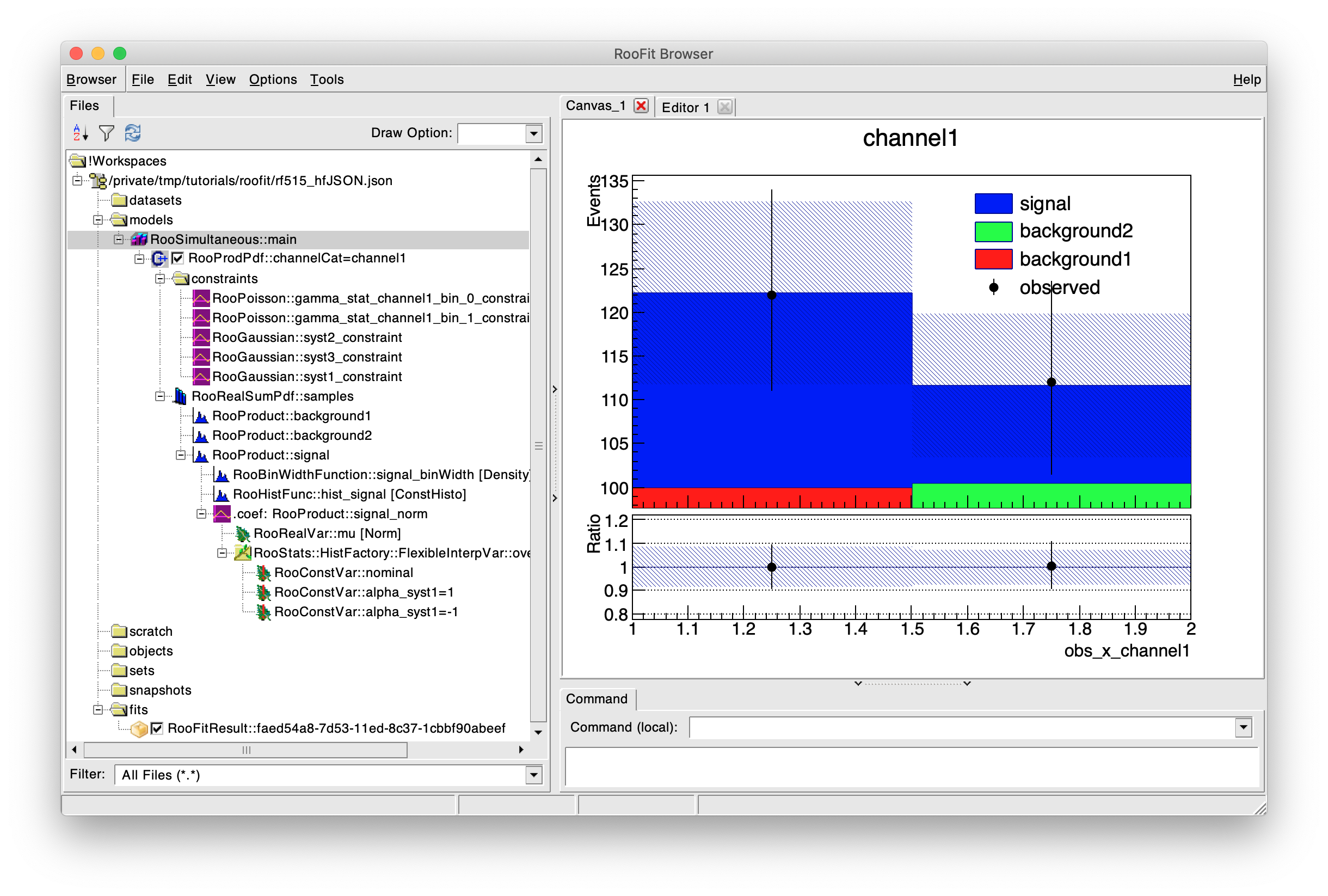
To get started with the RooBrowser, open any ROOT file containing a workspace and then create an instance of the ROOT::Experimental::RooBrowser just like creating an instance of a TBrowser. A window will be displayed with a navigable tree structure on the left that lets you explore the content of the workspaces present in the loaded file. Note that additional files, including json workspace files, can be loaded through the Browser --> Open menu in the top left corner.
The context menu for each node (access by right clicking on the node) in the tree structure can be used to get more information about the node. In particular, the Draw command can be selected on many of the nodes that are part of a statistical model, which will visualize that part of the model in the browser window. A number of options are available for the Draw command, including (some options can be combined):
Once a node has been drawn, the styling of subsequent draws can be controlled through TStyle objects that will now appear in the objects folder in the workspace.
A model can be fit to a dataset from the workspace using the fitTo context menu command and specifying the name of a dataset in the workspace (if no name is given, an expected dataset corresponding to the current state of the model will be used). A dialog will display the fit result status code when the fit completes and then a fits folder will be found under the workspace (the workspace may need to be collapsed and re-expanded to make it appear) where the fit result can be found, selected, and visualized. In multi-channel models the channels that are included in the fit can be controlled with the checkboxes in the browser. Clicking the checkbox will cycle through three states: checked, unchecked with grey-underline, and checked with grey-underline. The grey-underline indicates that channel wont be included in the fit (and will appear greyed out when the model is visualized)
Many more features are available in the RooBrowser, and further documentation and development can be found at the xRooFit repository, which is the library where the browser has been originally developed. The author (Will Buttinger) is also very happy to be contacted with questions or feedback about this new functionality.
#include <RooBrowser.h>