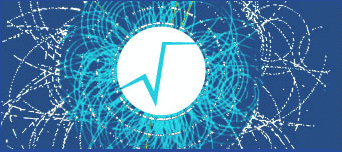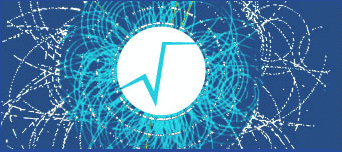= "\
There are 3 methods of loading a tree in the TreeViewer:\n\n\
1. If the tree is opened in a TBrowser, one can direcly call TTree::StartViewer()\n\
from its context menu (righ-button click on the tree).\n\
If the tree is in a file, one has first to load it into memory:\n\
- using first <File/Open tree file> menu to open the .root file or just:\n\
TFile f(\"myFile\");\n\
- once the file is opened, one can load a tree in the tree viewer:\n\
2. Knowing the name of the tree:\n\
gTV->SetTreeName(\"myTree\"); (this method can be also called from the context\n\
menu of the panel on the right)\n\
3. Getting a pointer to the tree:\n\
TTree *tree = (TTree*)f.Get(\"myTree\");\n\
gTV->AppendTree(tree);\n\
NOTE that method 2. calls gROOT->FindObject(\"myTree\") that will retreive the first\n\
tree found with this name, not necesarry from the opened file.\n\n\
Several trees can be opened in the same TreeViewer session :\n\n\
TFile *f1(\"first.root\",\"READ\");\n\
TTree *tree1 = (TTree*)f1->Get(\"myTree1\");\n\
gTV->AppendTree(tree1);\n\
TFile *f2(\"second.root\",\"READ\");\n\
TTree *tree2 = (TTree*)f2->Get(\"myTree2\");\n\
gTV->AppendTree(tree2);\n\n\
To save the current session, use File/SaveSource menu or the SaveSource()\n\
method from the context menu of the right panel (this allows changing the name of the\n\
file)\n\n\
To open a previously saved session for the tree MyTree, first open MyTree\n\
in the browser, then use <File/Open session> menu.\n\n\
"